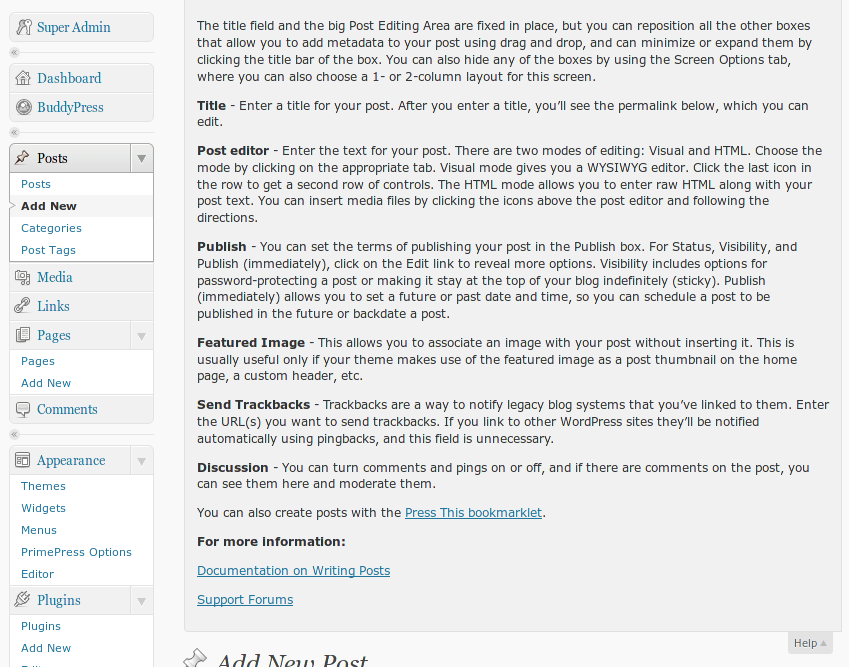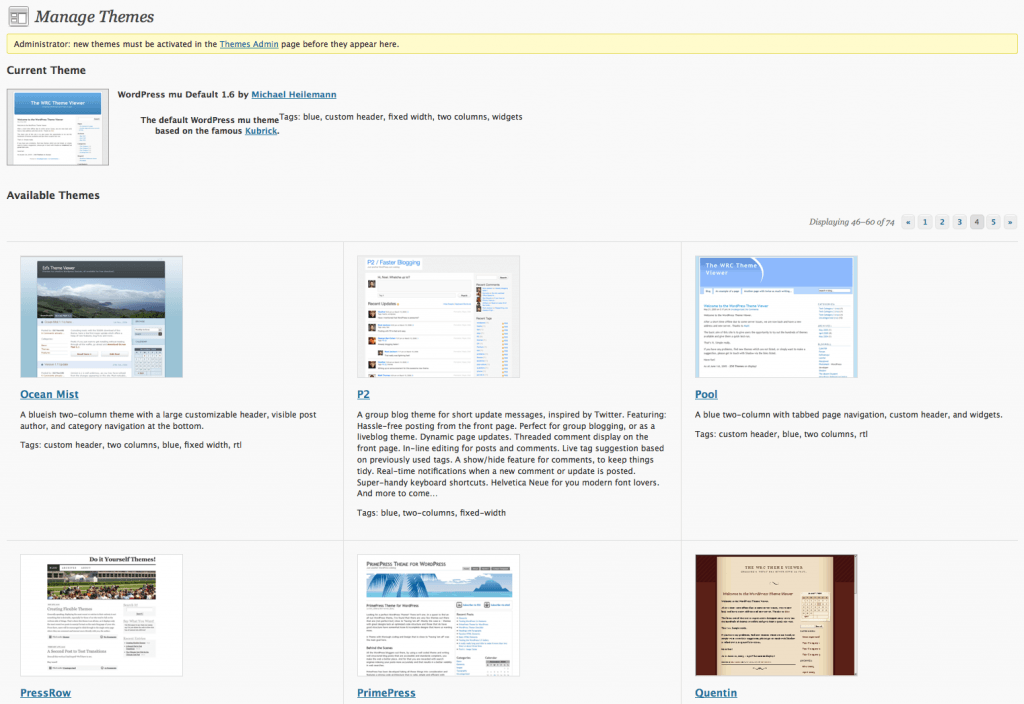Did you know that every time you write a blog post, it’s also archived on a ‘Community Posts‘ site? If the privacy settings for your blog allow it to be searched by Google and other search engines (look under the Settings-Privacy menu), your writing is automatically collected on the Community posts site so that people can more easily find your work.
You can browse by tag, category and date as well as search across every post. In addition, each search, tag, combination of tags and each category has an RSS feed which you can subscribe to and get updates whenever there’s a new posts relating to your chosen topic.
For example, if you click on the ‘RefWorks‘ tag, you’ll be shown all posts tagged with ‘RefWorks’. You’ll also be shown an ‘Extra Feeds’ link on the right-hand sidebar with the RSS feed for that tag. Likewise, if you search for ‘blackboard‘ you’ll see every post that includes the word ‘blackboard’ as well as being shown the ‘Extra Feeds’ link to the RSS feed of the search. This way, by using RSS, you’ll get updates whenever anyone mentions ‘blackboard’ in their blog posts.