Prologue, the WordPress theme which transforms a blog into a hub of discussion, has been updated and is now called P2. Here’s a video which explains how it can be used for realtime conversation. Use it for project members to stay in touch, for students to discuss their course or as your department’s noticeboard. As always, your site can be private, public or anywhere in between.
Tag: collaboration
Helping teams stay in touch
You may have heard about or be using Twitter, a popular ‘microblogging‘ service that allows you to write short messages that friends or followers can subscribe to. Well, Automattic, the company behind WordPress, have developed the P2 theme, which turns a WordPress site into a (sort of) microblogging site for groups of people to post simple updates to. Automattic use the theme themselves as a way for their 30 employees, who all work in different places around the world, to keep up-to-date with what their colleagues are doing.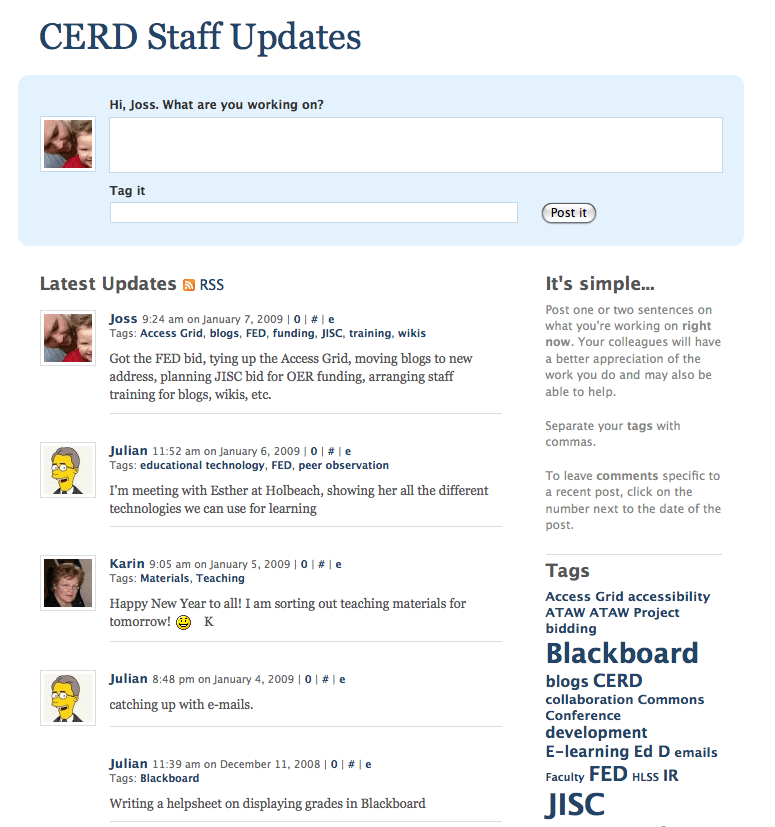
Prologue is a good example of how a theme can fundamentally affect the way your WordPress site looks and operates. Once you’re logged in, you only rarely need to visit the Dashboard again as you can post updates from the top of the front page of your site. Your tags are displayed in the sidebar and the default set up implies that you think of tags more like formal categories and limit them to project components or individual areas of responsibility. If you prefer though, you can use the tag cloud widget instead and tag away to your heart’s content. For even greater flexibility, each tags has a web feed, so that you can ‘follow’ specific parts of a project and segment updates to the blog in your news reader. In addition, you can adjust the privacy of your microblog to suit you. If you’re not sure what all this means but think it sounds interesting, contact CERD and in 30 minutes you’ll know all there is to know!
You might also be interested to know that the theme is tweaked for the iPhone so that when you visit the site on your iPhone or iPod Touch, it’s reformatted to display perfectly with the post box at the top. I’ve been using Prologue for a while now and it’s a real pleasure to use as it allows you to focus entirely on your message.
Assessing your students’ blogs
Many of the methods you currently use to assess student work still apply to work published on the blogs, but here are a number of specific ways you can assess your students’ work using the Learning Lab blogs.
- Subscribe to the RSS news feeds for each blog. Every blog has an RSS news feed for both posts and comments. Subscribing to these will conveniently deliver the content to your news reader or web browser for you to read and evaluate. If you want advice on setting up a news reader, please contact us. It’s a fantastic way of keeping up with multiple blogs at once.
- Examine and compare the revisions for each post or page. If your students have created blogs to use in one of your courses, you can be made an administrator for the blog and then view the revision history for each post or page. In WordPress, as soon as a post or page is saved once, a record of each revision is then made. You and your students can look at the complete revision history, examining the time and date of each revision, as well as compare two different revisions. If the blog is being created by a group of students, you can see who is contributing most to the project and compare the quality of contributions. You can find the revision history at the bottom of each post or page. Alternatively, the revisions can be displayed at the bottom of each blog post by activating the ‘Post Revision Display’ plugin. This makes the revisions visible to anyone who reads the blog.
- Designing a good looking and fully featured blog is something to be rewarded. Are you aware of how a blog is designed and of the different ways that content can be presented to readers? Do you understand how themes are chosen and modified, how multimedia is embedded in a page, how widgets are used and how pages and categories can structure content? If you haven’t already, create a blog for yourself and learn about the different ways of presenting content on a blog. You can also contact CERD who will be happy to suggest how you might spot a particularly creative and thoughtful designer.
- Are the students contextualising their work by linking to external resources? Websites rarely stand alone and a blog is crying out to be linked to other websites. There are a number of ways this can be done. For example, simply linking words on the page to external sites where good quality resources can be found demonstrates your students’ research skills; using widgets to display external content via RSS feeds onto the blog; and displaying content published elsewhere such as their videos on YouTube, images on Flickr and bookmarks on Delicious, are all skills to be rewarded. Again, if you’re not sure yourself about this and want to learn more, contact us or search this site for more information.
There are no doubt other ways that you could use a Learning Lab blog to assess your students’ work. Let us know by leaving a comment below and we’ll add it to the list above. Thank you.
Using a blog for collaboration
You may have already created a blog for your own work, but have you thought about creating a blog for your team or for you to work with a distant colleague? Here are the main features you need to know about if you’d like to use the university blogs to collaborate with others.
- User registration and role management: You can register any number of people to use your blog, giving them the role of Administrator, Editor, Author, Contributor or Subscriber.
- Private posts: You can make any blog post or page private by clicking ‘Make this page/post private’. Only logged in users will be able to see the post or page.
- Password protect posts: You can protect any post or page by requiring non-logged in users to enter a password to read it.
- Private blogs: Any blog can be entirely closed to the public or even to other members of the university.
- Work on drafts before publishing: You don’t have to publish a post immediately. It could be written, reviewed, re-edited as a draft any number of times before you publish it.
- Version control: Every edit anyone makes is tracked and you can easily compare different versions of the same post or page.
- A different theme: Choose a theme which helps layout your work in the way that suits you. Many websites are run on WordPress but they don’t all look like blogs.
- Commenting: Invite comments on posts, creating a discussion around your work. You can require people to register before they comment.
- Plugins: If you find that WordPress doesn’t allow you to work in a particular way, there may be a plugin which can extend the current functionality.
- Multiple blogs: You can have more than one blog. If you want a personal blog, a team blog, a blog for a specific project and a blog for another project, that’s OK.
- Collaborate beyond the university: You can add new collaborators at any time, so if someone finds your work and is interested in working with you, they can easily be registered and assigned a role, even without a university account.
If you’re interested in learning more about the collaborative features of WordPress, contact Joss in CERD, who will be happy to meet and discuss this with you.