Your blog runs on the ‘open source‘ WordPress blogging platform. A new university blog has many features already built in such as tagging, password protection, revision history, auto-saving, the ability to add additional users and commenting. However, one of the most appealing things about WordPress is the large community of people creating plugins which extend the default functionality. Your blog has a number of plugins available that might be useful to you. Feel free to use them if you think they might be helpful.
Category: Support
Social Bookmarking, tags and feeds
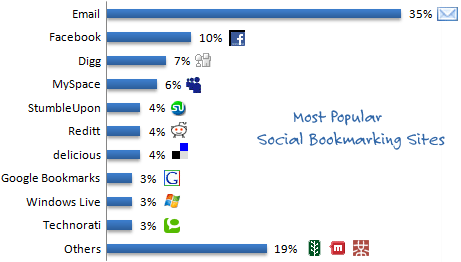 Staff in the Research Office are using Del.icio.us, the popular social bookmarking site, to provide up-to-date and well annotated information to researchers.
Staff in the Research Office are using Del.icio.us, the popular social bookmarking site, to provide up-to-date and well annotated information to researchers.
In their own words:
“Del.icio.us is a social bookmarking website which allows you to store interesting and informative links and share them with others. The Research Office’s del.icio.us profile acts as a database of relevant research funding news and opportunities for staff.”
Social Bookmarking is simply a way to store your bookmarks or ‘favourites’ on the web, rather than on one computer so you’re able to access them at home, at work, on your laptop, mobile phone and any other device that has Internet access. They are ‘social’ because, unless marked as private, your bookmarks are publicly visible.
However, without two other relatively recent developments on the web, the benefits of sites like Delicious would end there. What makes your bookmarks truly ‘social’ is the use of ‘tagging‘ and ‘feeds‘.
When bookmarking a web page on Delicious, you are able to include one or more tags, (think ‘labels’ or ‘keywords’), which allow you to loosely categorise your bookmarks so that over time, you build up sub-collections of bookmarks. For example, the Research Office have tagged some of their bookmarks with ‘funding‘ and others with ‘Europe‘ (click on the links to see what I mean). So if you’re interested in funding-related resources, you can quickly identify them among the 500+ bookmarks that the Research Office have compiled. Even better, if you are interested in European funding, you can narrow it down further by clicking on ‘funding’ and then on ‘Europe’, isolating their bookmarks which include both ‘funding’ and ‘Europe’ tags.
Finally, you probably don’t want to be periodically checking the Research Office’s bookmarks to look for updates, but would rather that the updates are immediately ‘fed’ to you. This is easily done by subscribing to a news feed, either for the Research Office’s entire collection of bookmarks or subscribing to one or more combination of tags. For example, here’s the feed for bookmarks that are tagged with both ‘funding’ and ‘Europe’.
Depending on your web browser, there are different ways that you can view a feed. Most browsers have their own ‘feed reader‘ built in. However, they suffer the same limitation mentioned above in that they are saved to a single browser and so your feeds are not available from another computer. To overcome this, you can use an online feed reader such as Google Reader, where you can easily manage hundred of different feeds. By doing this, your feeds are accessible from any web browser and are updated every few minutes so that you no longer need to visit the originating web sites because the content is fed to you.
![]() I subscribe to over 100 individual website feeds, far more than I would have the time or inclination to visit otherwise. I can quickly scan the updated feeds in my feed reader and if anything of significant interest appears, I can read either a summary or the full content. Most websites now provide one or more feeds for their content. For example, the BBC offer feeds for each of their website sections as do the Independent newspaper. Generally, if you click on a website’s feed icon, you’ll be taken directly to the news feed.
I subscribe to over 100 individual website feeds, far more than I would have the time or inclination to visit otherwise. I can quickly scan the updated feeds in my feed reader and if anything of significant interest appears, I can read either a summary or the full content. Most websites now provide one or more feeds for their content. For example, the BBC offer feeds for each of their website sections as do the Independent newspaper. Generally, if you click on a website’s feed icon, you’ll be taken directly to the news feed.
The use of feeds is a powerful way of aggregating information from the web. To learn more about feeds and how to use them, read this overview by Google. You can monitor the use of your own Learning Lab blog feed (who is reading it, how many times, etc.) by setting up a free account with Feed Burner and activating the Feed Burner plugin.
Avatars, Gravatars, Identicons and MonsterIDs
When you use Facebook, Twitter or most other social networking site, you’re given the opportunity to upload an Avatar (personal image) to associate with your profile. Whenever you post something to the site, your avatar is displayed next to your contribution. You can use any image, so if you’d rather not use a picture of yourself, you don’t have to. In fact, it’s very common not to use an image of yourself.
The university blogs support the use of Avatars. You can upload your own avatar by editing your profile page, under ‘My Account’. You can also set up how your blog displays avatars by going to the Settings menu, click on Discussion and at the bottom of the page, select Show Avatar and then select your Default Avatar. You’ll notice that you have a choice of using Gravatars, Wavatars, Identicons or MonsterIDs.
Gravatars are Globally Recognised Avatars. It’s a service which allows you to upload an image and any site you use that supports Gravatars, can use that image. This saves you from having to manage your avatar separately on each site. If you don’t want to use a Gravatar, you can select the Wavatar, Identicon or MonsterID options. These are cool ways to convert an email or Internet address into a unique image.
See the comments on this page for an example of a Gravatar and a MonsterID. Using avatars is a simple way of building a sense of community around your blog, bringing discussions to life.
Podcasting from your blog
The Library have started podcasting from their blogs. Currently, you can subscribe to and download audio tours of the GCW University Library on Brayford Campus.
If you’re interested in podcasting from your unioversity blog, you just need to activate the ‘Podcasting’ plugin. Podcasts can be pushed to iTunes. Get in touch with us if you need help with creating your podcasts.
Common Craft: The web in plain English
If you’re interested in learning about blogs, wikis, RSS and other web tools and social media, Common Craft produce popular videos that are fun to watch and aimed at simplifying seemingly challenging and rapidly evolving web technologies.
[kml_flashembed movie="http://www.youtube.com/v/NN2I1pWXjXI" width="425" height="350" wmode="transparent" /]
Social Networking in Plain English
Helping teams stay in touch
You may have heard about or be using Twitter, a popular ‘microblogging‘ service that allows you to write short messages that friends or followers can subscribe to. Well, Automattic, the company behind WordPress, have developed the P2 theme, which turns a WordPress site into a (sort of) microblogging site for groups of people to post simple updates to. Automattic use the theme themselves as a way for their 30 employees, who all work in different places around the world, to keep up-to-date with what their colleagues are doing.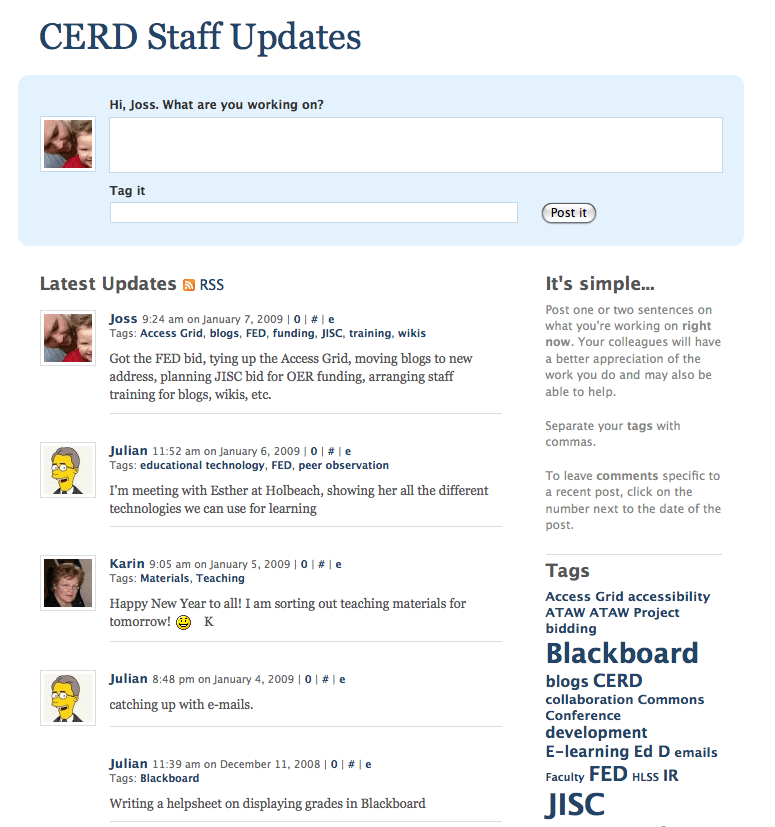
Prologue is a good example of how a theme can fundamentally affect the way your WordPress site looks and operates. Once you’re logged in, you only rarely need to visit the Dashboard again as you can post updates from the top of the front page of your site. Your tags are displayed in the sidebar and the default set up implies that you think of tags more like formal categories and limit them to project components or individual areas of responsibility. If you prefer though, you can use the tag cloud widget instead and tag away to your heart’s content. For even greater flexibility, each tags has a web feed, so that you can ‘follow’ specific parts of a project and segment updates to the blog in your news reader. In addition, you can adjust the privacy of your microblog to suit you. If you’re not sure what all this means but think it sounds interesting, contact CERD and in 30 minutes you’ll know all there is to know!
You might also be interested to know that the theme is tweaked for the iPhone so that when you visit the site on your iPhone or iPod Touch, it’s reformatted to display perfectly with the post box at the top. I’ve been using Prologue for a while now and it’s a real pleasure to use as it allows you to focus entirely on your message.
Assessing your students’ blogs
Many of the methods you currently use to assess student work still apply to work published on the blogs, but here are a number of specific ways you can assess your students’ work using the Learning Lab blogs.
- Subscribe to the RSS news feeds for each blog. Every blog has an RSS news feed for both posts and comments. Subscribing to these will conveniently deliver the content to your news reader or web browser for you to read and evaluate. If you want advice on setting up a news reader, please contact us. It’s a fantastic way of keeping up with multiple blogs at once.
- Examine and compare the revisions for each post or page. If your students have created blogs to use in one of your courses, you can be made an administrator for the blog and then view the revision history for each post or page. In WordPress, as soon as a post or page is saved once, a record of each revision is then made. You and your students can look at the complete revision history, examining the time and date of each revision, as well as compare two different revisions. If the blog is being created by a group of students, you can see who is contributing most to the project and compare the quality of contributions. You can find the revision history at the bottom of each post or page. Alternatively, the revisions can be displayed at the bottom of each blog post by activating the ‘Post Revision Display’ plugin. This makes the revisions visible to anyone who reads the blog.
- Designing a good looking and fully featured blog is something to be rewarded. Are you aware of how a blog is designed and of the different ways that content can be presented to readers? Do you understand how themes are chosen and modified, how multimedia is embedded in a page, how widgets are used and how pages and categories can structure content? If you haven’t already, create a blog for yourself and learn about the different ways of presenting content on a blog. You can also contact CERD who will be happy to suggest how you might spot a particularly creative and thoughtful designer.
- Are the students contextualising their work by linking to external resources? Websites rarely stand alone and a blog is crying out to be linked to other websites. There are a number of ways this can be done. For example, simply linking words on the page to external sites where good quality resources can be found demonstrates your students’ research skills; using widgets to display external content via RSS feeds onto the blog; and displaying content published elsewhere such as their videos on YouTube, images on Flickr and bookmarks on Delicious, are all skills to be rewarded. Again, if you’re not sure yourself about this and want to learn more, contact us or search this site for more information.
There are no doubt other ways that you could use a Learning Lab blog to assess your students’ work. Let us know by leaving a comment below and we’ll add it to the list above. Thank you.
digress.it
We’ve installed digressit, a WordPress theme that “allows readers to comment paragraph by paragraph in the margins of a text. Annotate, gloss, workshop, debate: with digress.it you can do all of these things on a finer-grained level, turning a document into a conversation. It can be applied to a fixed document (paper/essay/book etc.) or to a running blog.”
digress.it is a great tool for inviting discussion and critique around one or more texts with obvious pedagogic uses. Here’s a demonstration site with a single text open for comment and discussion. It took less than 30 minutes to set up and add the text, ready for review and comment. Existing blogs can use digress.it or new blogs can be set up, specifically for a course where a number of texts are discussed.
To set up digress.it, just activate the plugin. There are further options under the Appearance panel.
Monitoring statistics for your blog
To view detailed statistics about the use of your blog, you should sign up for a Google Analytics account by going to this page. Google Analytics is a professional statistics tool and widely used on websites. Setting up Google Analytics is quite straightforward, but if you run into difficulties, contact CERD who will have it working in ten minutes. Once you’ve got a Google Analytics account, you need to go to the WordPress settings panel, click on ‘Google Analytics’ and enter the account code for your blog, which will be in the format ‘UA-xxxxxx-x.
Similarly, you can also monitor the use of your blog news feed (who is reading it, how many times, etc.) by setting up a free account with Feed Burner and activating the Feed Burner plugin.
Using a blog for collaboration
You may have already created a blog for your own work, but have you thought about creating a blog for your team or for you to work with a distant colleague? Here are the main features you need to know about if you’d like to use the university blogs to collaborate with others.
- User registration and role management: You can register any number of people to use your blog, giving them the role of Administrator, Editor, Author, Contributor or Subscriber.
- Private posts: You can make any blog post or page private by clicking ‘Make this page/post private’. Only logged in users will be able to see the post or page.
- Password protect posts: You can protect any post or page by requiring non-logged in users to enter a password to read it.
- Private blogs: Any blog can be entirely closed to the public or even to other members of the university.
- Work on drafts before publishing: You don’t have to publish a post immediately. It could be written, reviewed, re-edited as a draft any number of times before you publish it.
- Version control: Every edit anyone makes is tracked and you can easily compare different versions of the same post or page.
- A different theme: Choose a theme which helps layout your work in the way that suits you. Many websites are run on WordPress but they don’t all look like blogs.
- Commenting: Invite comments on posts, creating a discussion around your work. You can require people to register before they comment.
- Plugins: If you find that WordPress doesn’t allow you to work in a particular way, there may be a plugin which can extend the current functionality.
- Multiple blogs: You can have more than one blog. If you want a personal blog, a team blog, a blog for a specific project and a blog for another project, that’s OK.
- Collaborate beyond the university: You can add new collaborators at any time, so if someone finds your work and is interested in working with you, they can easily be registered and assigned a role, even without a university account.
If you’re interested in learning more about the collaborative features of WordPress, contact Joss in CERD, who will be happy to meet and discuss this with you.