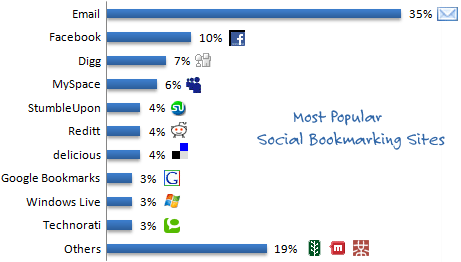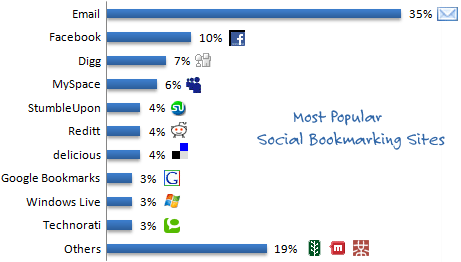 Staff in the Research Office are using Del.icio.us, the popular social bookmarking site, to provide up-to-date and well annotated information to researchers.
Staff in the Research Office are using Del.icio.us, the popular social bookmarking site, to provide up-to-date and well annotated information to researchers.
In their own words:
“Del.icio.us is a social bookmarking website which allows you to store interesting and informative links and share them with others. The Research Office’s del.icio.us profile acts as a database of relevant research funding news and opportunities for staff.”
Social Bookmarking is simply a way to store your bookmarks or ‘favourites’ on the web, rather than on one computer so you’re able to access them at home, at work, on your laptop, mobile phone and any other device that has Internet access. They are ‘social’ because, unless marked as private, your bookmarks are publicly visible.
However, without two other relatively recent developments on the web, the benefits of sites like Delicious would end there. What makes your bookmarks truly ‘social’ is the use of ‘tagging‘ and ‘feeds‘.
When bookmarking a web page on Delicious, you are able to include one or more tags, (think ‘labels’ or ‘keywords’), which allow you to loosely categorise your bookmarks so that over time, you build up sub-collections of bookmarks. For example, the Research Office have tagged some of their bookmarks with ‘funding‘ and others with ‘Europe‘ (click on the links to see what I mean). So if you’re interested in funding-related resources, you can quickly identify them among the 500+ bookmarks that the Research Office have compiled. Even better, if you are interested in European funding, you can narrow it down further by clicking on ‘funding’ and then on ‘Europe’, isolating their bookmarks which include both ‘funding’ and ‘Europe’ tags.
Finally, you probably don’t want to be periodically checking the Research Office’s bookmarks to look for updates, but would rather that the updates are immediately ‘fed’ to you. This is easily done by subscribing to a news feed, either for the Research Office’s entire collection of bookmarks or subscribing to one or more combination of tags. For example, here’s the feed for bookmarks that are tagged with both ‘funding’ and ‘Europe’.
Depending on your web browser, there are different ways that you can view a feed. Most browsers have their own ‘feed reader‘ built in. However, they suffer the same limitation mentioned above in that they are saved to a single browser and so your feeds are not available from another computer. To overcome this, you can use an online feed reader such as Google Reader, where you can easily manage hundred of different feeds. By doing this, your feeds are accessible from any web browser and are updated every few minutes so that you no longer need to visit the originating web sites because the content is fed to you.
 I subscribe to over 100 individual website feeds, far more than I would have the time or inclination to visit otherwise. I can quickly scan the updated feeds in my feed reader and if anything of significant interest appears, I can read either a summary or the full content. Most websites now provide one or more feeds for their content. For example, the BBC offer feeds for each of their website sections as do the Independent newspaper. Generally, if you click on a website’s feed icon, you’ll be taken directly to the news feed.
I subscribe to over 100 individual website feeds, far more than I would have the time or inclination to visit otherwise. I can quickly scan the updated feeds in my feed reader and if anything of significant interest appears, I can read either a summary or the full content. Most websites now provide one or more feeds for their content. For example, the BBC offer feeds for each of their website sections as do the Independent newspaper. Generally, if you click on a website’s feed icon, you’ll be taken directly to the news feed.
The use of feeds is a powerful way of aggregating information from the web. To learn more about feeds and how to use them, read this overview by Google. You can monitor the use of your own Learning Lab blog feed (who is reading it, how many times, etc.) by setting up a free account with Feed Burner and activating the Feed Burner plugin.